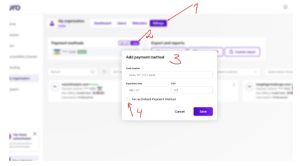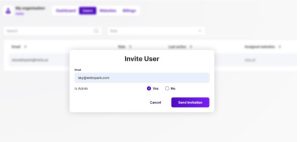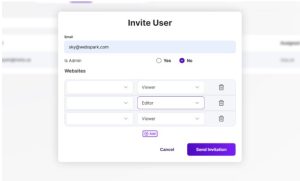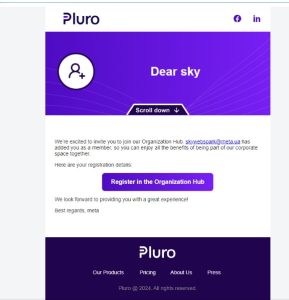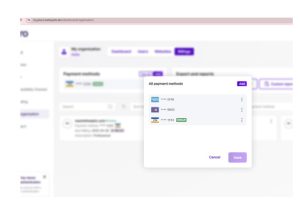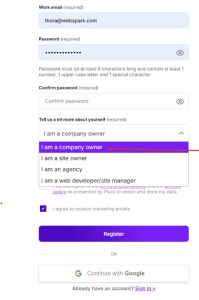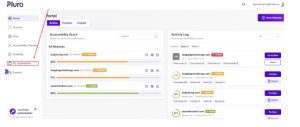1. Registration
When a user registers as a Company Owner, they must confirm their registration via a confirmation email (delivered within 1–10 minutes).
2. Access to the Organization Hub
After registration, the new Company Owner will not have immediate access to the Organization Hub.
Access is granted only after a MyPluro administrator approves the request.
Once approved, a new section called “My organization” will appear in the left sidebar.
3. Getting Started with Organization Management
Organization management starts from one of two tabs:
-
Billing – manage payment methods and domain license purchases.
-
Users – manage team members and send invitations.
3.1 Billing
-
The Company Owner automatically receives the Admin role.
-
The Admin must add credit cards to enable domain license purchasing.
3.2 Users
-
The Company Owner (or any Admin) can invite new members to join the Organization Hub.
-
When sending an invitation, the inviter can assign a role:
-
Admin – full management permissions.
-
Editor or Viewer – limited permissions on specific sites.
-
4. Invitation Process
-
Invitations require a new registration on MyPluro (you cannot invite an existing user).
-
Invited users will receive an email with a link to the registration form.
5. Existing Users Before Org Hub Creation
If a user with a corporate domain was registered before the Org Hub was created, they will be automatically moved to the Org Hub upon activation:
-
Viewer – if they had no sites in their personal account.
-
Editor – if they already had sites in their personal account.
📌 Quick Summary:
-
Register → confirm email.
-
Wait for MyPluro admin approval → “My organization” appears.
-
Start with Billing (add cards) or Users (invite members).
-
Invitations require new registration.
-
Existing corporate users are auto-migrated (Viewer/Editor).
-
Dev server includes test credit cards for practice.